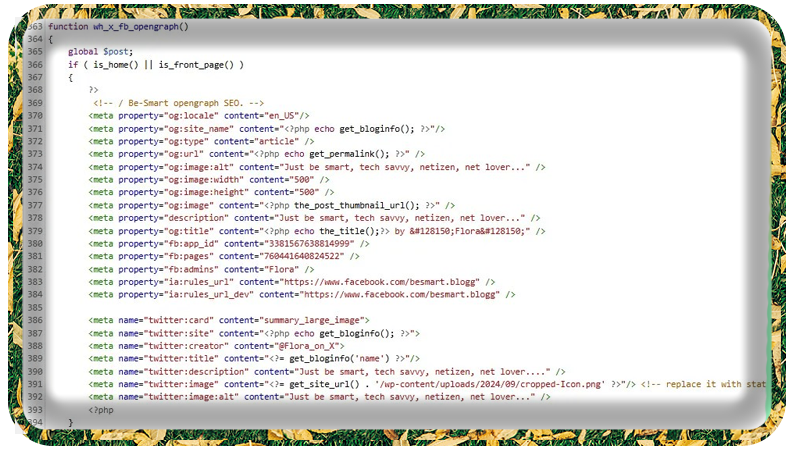Estimated Reading Time: 3 min
If the functions.php file contains an error, it can cause various issues that might disrupt your WordPress site. The consequences depend on the type and severity of the error.
Common Issues When functions.php Has an Error
- White Screen of Death (WSOD)
A syntax or fatal error can cause your site to crash, resulting in a blank white screen with no error messages. - Error Message Displayed
If your hosting environment hasWP_DEBUGenabled, you may see a detailed error message on your site, such as:Parse error: syntax error, unexpected '}' in /wp-content/themes/your-theme/functions.php on line X - Partial Site Functionality
Some parts of your site may stop working if the error is isolated to a specific function, such as the header, footer, or a widget. - Inaccessible WordPress Admin
A severe error infunctions.phpcan make it impossible to access your WordPress admin area (wp-admin).
How to Fix Errors in functions.php
Here are steps to troubleshoot and fix issues caused by errors in functions.php:
1. Identify the Error
- If you can access the site and see an error message, note the file name and line number.
- If no error is visible, enable debugging in
wp-config.php:define('WP_DEBUG', true); define('WP_DEBUG_LOG', true); define('WP_DEBUG_DISPLAY', false); // Prevents errors from showing on the front end - Check the
debug.logfile in the/wp-content/directory for errors.
2. Use FTP or File Manager to Access the File
If your site or admin area is inaccessible:
- Connect to your server via FTP or cPanel’s file manager.
- Navigate to
/wp-content/themes/your-theme/functions.php.

3. Restore a Backup
If you recently made changes and suspect they caused the issue, replace functions.php with a backup copy.
4. Comment Out Problematic Code
Locate the problematic code and comment it out to restore site functionality:
// This is the faulty code causing issues
// add_action('init', 'incorrect_function()');
5. Validate the Code
Use an online PHP syntax checker or a local development environment to validate the code for errors like:
- Missing semicolons.
- Mismatched brackets or parentheses.
- Undefined functions or variables.
6. Deactivate the Theme (If Necessary)
If you cannot fix the file immediately:
- Access your server via FTP or cPanel.
- Rename the active theme folder in
/wp-content/themes/. - WordPress will fall back to the default theme.
7. Recreate functions.php
If the file is beyond repair, you can create a new, empty functions.php file and gradually reintroduce code.
Preventing Errors in functions.php
- Backup Regularly
Always back up your site before editingfunctions.php. - Use a Child Theme
Work in a child theme so the parent theme remains unaffected by errors. - Test in a Staging Environment
Test changes on a local or staging site before applying them to the live site. - Follow PHP Best Practices
- Use proper syntax and indentation.
- Prefix custom function names to avoid conflicts.
- Test code snippets in isolation.
- Log Errors During Development
KeepWP_DEBUGenabled in a development environment to catch issues early.
By addressing errors quickly and following best practices, you can minimize downtime and ensure the smooth functioning of your WordPress site.