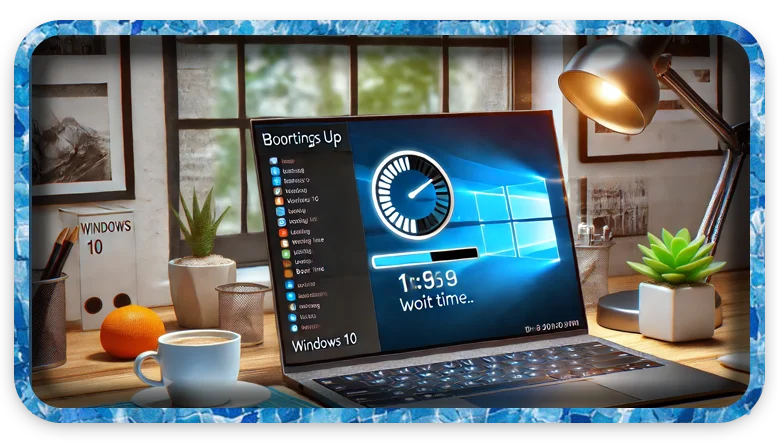Estimated Reading Time: 3 min
Fixing Slow Boot Times in Windows 10 (Easy Step-by-Step Guide)
Is your Windows 10 PC taking forever to start up? Slow boot times can be frustrating, but the good news is that there are several ways to fix this issue. In this guide, we’ll walk you through proven methods to speed up your Windows 10 startup time and get your PC running faster. 🚀
1. Disable Unnecessary Startup Programs
When Windows boots up, some programs automatically launch in the background, slowing down your startup speed.
How to Disable Startup Programs:
- Press
Ctrl + Shift + Escto open Task Manager. - Click on the Startup tab.
- Right-click on unnecessary programs and select Disable.
- Restart your PC and check if the boot time improves.
👉 Tip: Disable apps like Skype, Adobe Updater, OneDrive (if not used), and Game Launchers to boost performance.
2. Enable Fast Startup Mode
Windows 10 has a built-in feature called Fast Startup that helps speed up boot times.
How to Enable Fast Startup:
- Press
Win + R, type control, and hit Enter. - Click on Power Options → “Choose what the power buttons do.”
- Click Change settings that are currently unavailable.
- Check Turn on fast startup and click Save changes.
❗ Note: If you don’t see this option, your PC may not support Fast Startup.
3. Remove Unnecessary Software & Bloatware
Pre-installed software can slow down your system.
How to Uninstall Unused Programs:
- Open Settings (
Win + I) → Apps → Apps & Features. - Sort by Size to find large programs.
- Click on the app and select Uninstall.
🔹 Common culprits: Unwanted antivirus programs, manufacturer pre-installed apps, and trial software.

4. Optimize Windows 10 Boot Settings
Another way to improve boot time is by optimizing Windows’ advanced settings.
Steps to Optimize Boot Settings:
- Press
Win + R, type msconfig, and hit Enter. - Go to the Boot tab and click Advanced options.
- Check Number of processors, set it to the highest available.
- Click OK, then Apply and Restart.
🚀 Why this helps? It allows Windows to use all available CPU cores during startup.
5. Update Windows & Drivers
Outdated drivers and missing updates can slow down boot performance.
How to Update Windows 10:
- Open Settings (
Win + I) → Update & Security. - Click Check for updates.
- Install pending updates and restart.
How to Update Drivers Automatically:
- Open Device Manager (
Win + X→ Device Manager). - Expand Display adapters, Network adapters, etc.
- Right-click on each driver and select Update driver.
📌 Pro Tip: Use tools like Driver Booster or Windows Update to keep drivers updated automatically.
6. Scan for Malware & Viruses
Viruses and malware can slow down your PC, including boot times.
How to Scan for Malware:
- Open Windows Security (
Win + I→ Update & Security). - Click Virus & threat protection → Quick scan.
- Remove any threats found.
🔹 Recommended tools: Windows Defender, Malwarebytes, or Avast.
7. Upgrade to an SSD for Lightning-Fast Boot Times
If your PC is still slow after all the optimizations, upgrading to an SSD (Solid State Drive) can significantly reduce boot times.
- HDD boot time: 1-3 minutes
- SSD boot time: 5-10 seconds
💡 How to Upgrade: Clone your HDD to an SSD using Macrium Reflect or EaseUS Todo Backup, then replace the old drive.
Final Thoughts
By following these steps, you should see a significant improvement in Windows 10 boot times. Try these fixes and let us know which method worked best for you in the comments below! 💬👇
🔹 Need more PC performance tips? Check out our guide on How to Speed Up Windows 10.
👉 Don’t forget to share this post if it helped you! 🚀