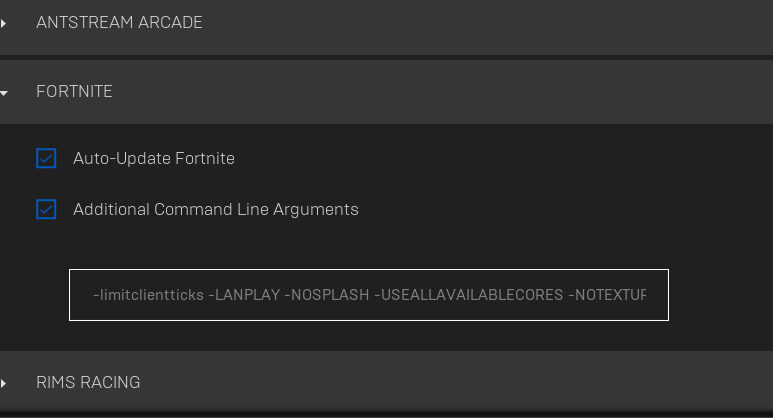Estimated Reading Time: 1 min
Best additional command line arguments only for performance mode
-high -malloc=system -USEALLAVAILABLECORES -nomansky +mat_antialias 0
Needless to say only one of those arguments actually works with the Unreal Engine. So here’s a list of actual supported command line arguments for Unreal Engine.
- NOHOMEDIR: Override use of My Documents folder as home directory.
- NOFORCEFEEDBACK: Disable force feedback in the engine.
- NOSOUND: Disable any sound output from the engine.
- NOSPLASH: Disable use of splash image when loading game.
- NOTEXTURESTREAMING: Disable texture streaming. Highest quality textures are always loaded.
- ONETHREAD: Run the engine using a single thread instead of multi-threading.
- PATHS: Set what paths to use for testing wrangled content. Not used for shipping releases.
- PREFERREDPROCESSOR: Set the thread affinity for a specific processor.
- USEALLAVAILABLECORES: Force the use of all available cores on the target platform.
Open the Epic Games Launcher.
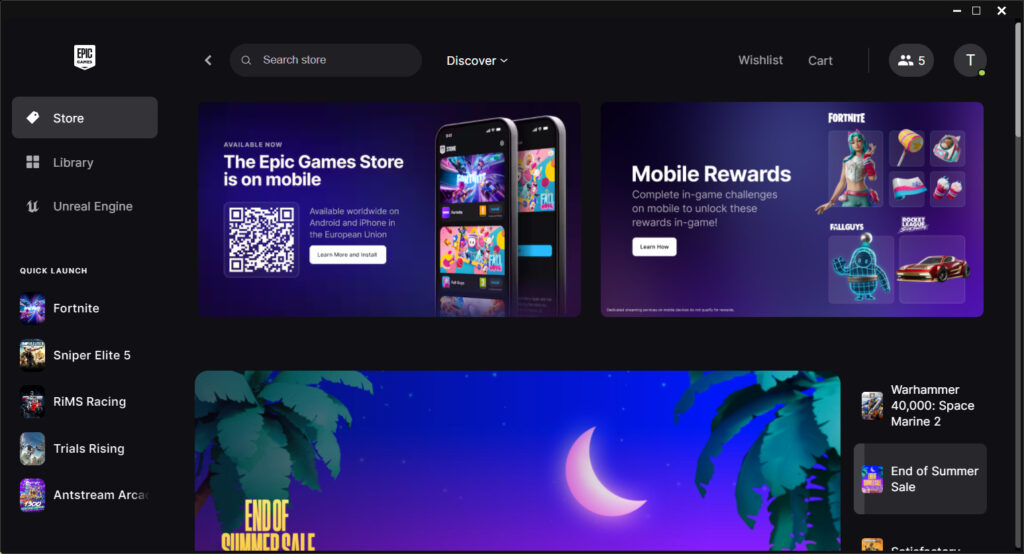
In the top-right corner, click on the initial of your Display Name and select Settings.
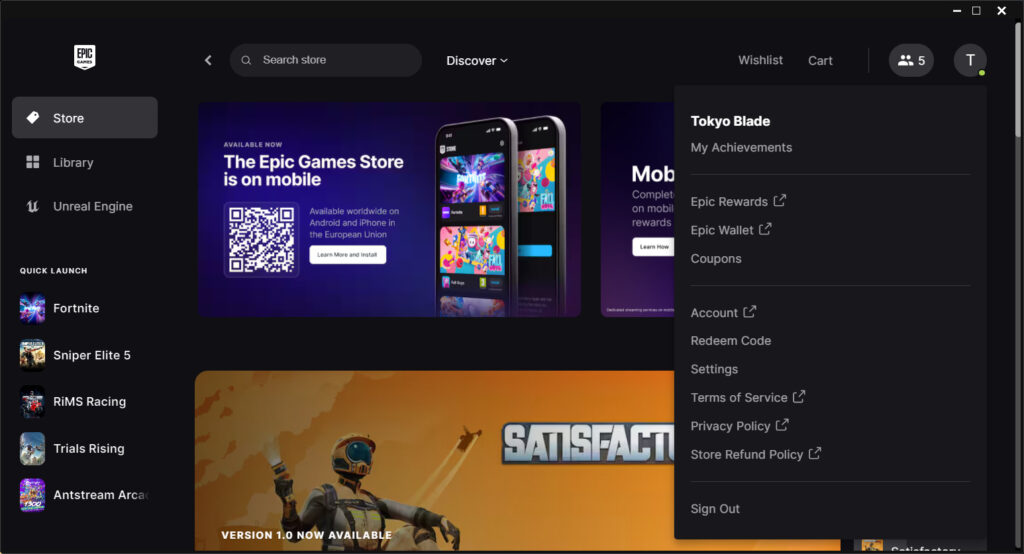
Scroll down and expand Fortnite.
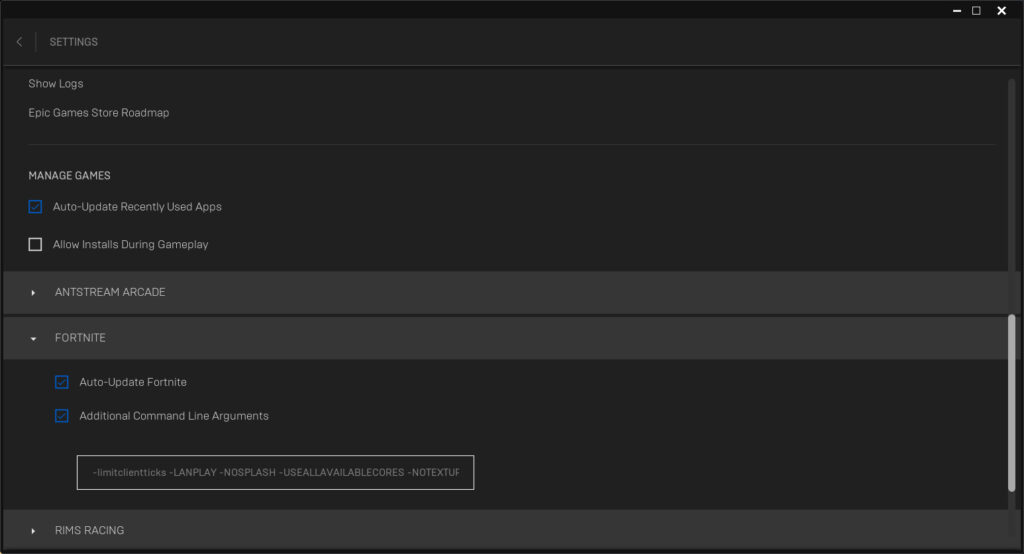
Check the box for Additional Command Line Arguments.
Inside the box type: -limitclientticks -LANPLAY -NOSPLASH -USEALLAVAILABLECORES -NOTEXTURESTREAMING