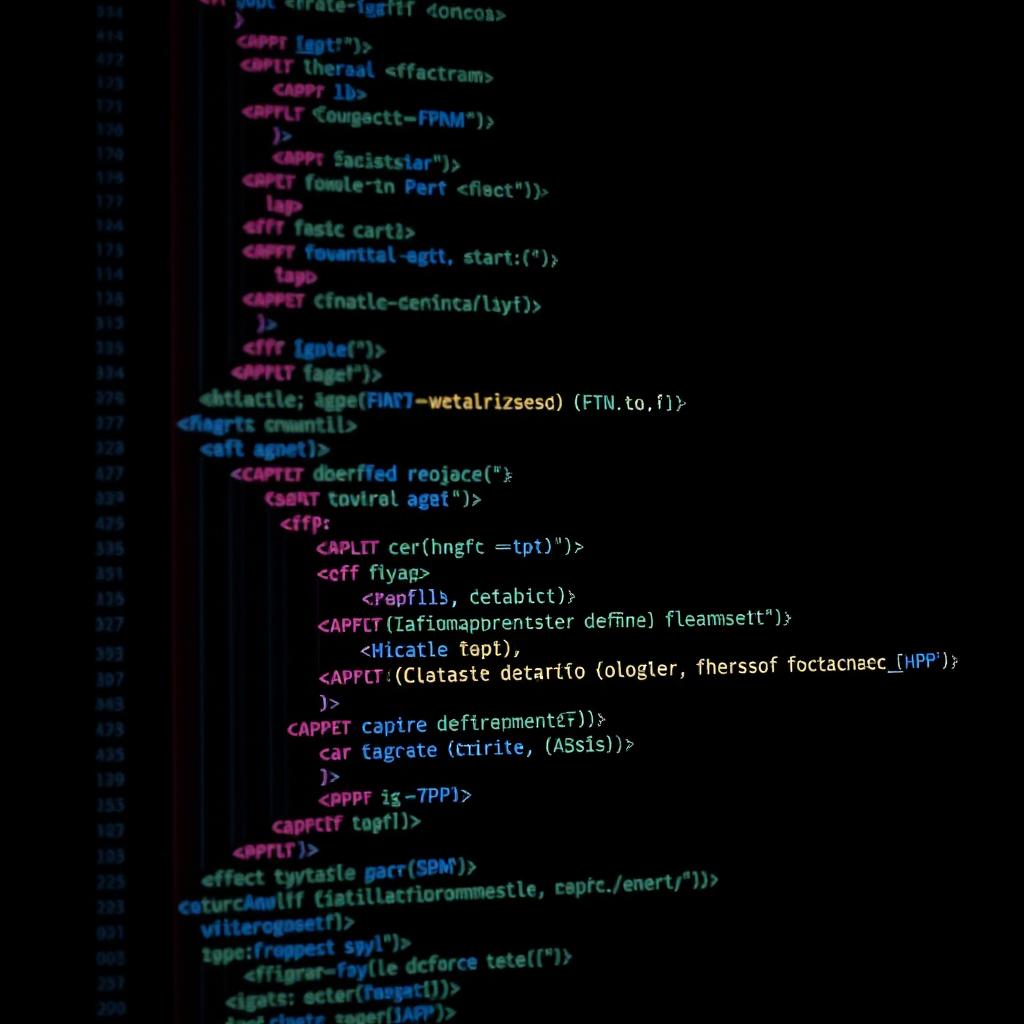Estimated Reading Time: 4 min
Here’s a comprehensive guide to understanding the WordPress functions php file, its uses, and best practices for working with it.
What is the functions php File?
The functions.php file, also called the theme functions file, is a PHP file included in WordPress themes. It acts as a custom plugin for your theme, allowing you to add, modify, or extend WordPress functionality without directly modifying core files.
Purpose of the functions php File
- Enhance Theme Functionality: Add new features like custom widgets, menus, or shortcodes.
- Hook into WordPress Core: Use actions and filters to modify WordPress behavior.
- Control Site Behavior: Manage things like enqueueing styles/scripts or customizing login pages.
- Avoid Plugin Overload: Implement features directly related to your theme without relying on external plugins.
Common Uses of functions php
Add Theme Support Enable WordPress features like post thumbnails, custom logos, and automatic feed links:
add_theme_support('post-thumbnails');
add_theme_support('custom-logo');
add_theme_support('automatic-feed-links');
Enqueue Styles and Scripts Include CSS and JavaScript files:
function my_theme_enqueue_assets() {
wp_enqueue_style('main-style', get_stylesheet_uri());
wp_enqueue_script('custom-script', get_template_directory_uri() . '/js/custom.js', array('jquery'), null, true);
}
add_action('wp_enqueue_scripts', 'my_theme_enqueue_assets');
Create Custom Post Types Define new content types for better organization:
function create_custom_post_type() {
register_post_type('portfolio', array(
'labels' => array(
'name' => __('Portfolio'),
'singular_name' => __('Portfolio Item'),
),
'public' => true,
'has_archive' => true,
));
}
add_action('init', 'create_custom_post_type');
Register Menus Enable navigation menus for your theme:
function register_my_menus() {
register_nav_menus(array(
'header-menu' => __('Header Menu'),
'footer-menu' => __('Footer Menu'),
));
}
add_action('init', 'register_my_menus');
Custom Shortcodes Create reusable snippets of code:
function custom_shortcode_function($atts) {
return "This is a custom shortcode!";
}
add_shortcode('custom_shortcode', 'custom_shortcode_function');
Customize the Login Page Add your branding to the login page:
function custom_login_logo() {
echo '';
}
add_action('login_head', 'custom_login_logo');
Track Post Views Count and display post views:
function track_post_views($postID) {
$count_key = 'post_views_count';
$count = get_post_meta($postID, $count_key, true);
if ($count == '') {
delete_post_meta($postID, $count_key);
add_post_meta($postID, $count_key, '1');
} else {
$count++;
update_post_meta($postID, $count_key, $count);
}
}
add_action('wp_head', function () {
if (is_single()) {
track_post_views(get_the_ID());
}
});
Best Practices for functions.php
- Backup Before Changes
Always back up your site before editingfunctions.php. Mistakes can break your site. - Use a Child Theme
If you’re editing a parent theme, your changes will be lost during updates. Create a child theme to preserve customizations. - Organize Your Code
- Use comments to describe code sections.
- Break larger functions into smaller reusable pieces.
- Avoid Overloading
functions.php
Don’t cram all customizations into one file. For larger projects, consider using plugins or separating functions into dedicated files. - Test on a Staging Site
Use a staging environment to test new code before applying it to your live site. - Follow Coding Standards
Write clean, maintainable code that adheres to WordPress coding standards. - Use Action and Filter Hooks
Leverage WordPress hooks to modify or extend functionality:add_action('wp_head', 'custom_function'); add_filter('the_content', 'modify_content_function');
Where to Find the functions.php File
- Log in to your WordPress admin area.
- Navigate to Appearance > Theme File Editor.
- Select the active theme and locate
functions.php.
Alternatively, use FTP or your hosting provider’s file manager to access /wp-content/themes/your-theme/functions.php.
FAQs
Q: Can I have multiple functions php files?
Yes, each theme (parent and child) can have its own functions.php file. The child theme’s functions.php file will load first, followed by the parent theme’s.
Q: What happens if functions php has an error?
Errors in functions.php can crash your site. If this happens, use FTP to fix or revert the file.
Q: Should I use functions php or a plugin?
Use functions.php for theme-specific features and plugins for site-wide functionality that isn’t tied to a theme.
By understanding and following these principles, you can harness the power of functions.php to make your WordPress site more dynamic and functional.