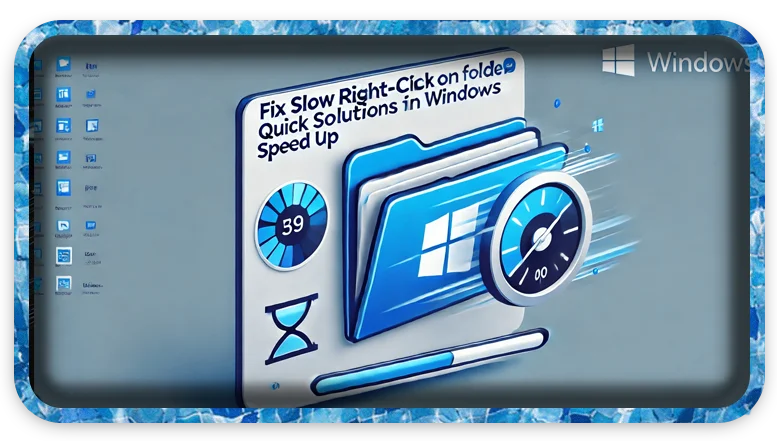Estimated Reading Time: 2 min
If right-clicking on a folder in Windows causes the system to load slowly or freeze temporarily, it could be due to several issues such as context menu clutter, corrupt system files, or slow network paths. Here are some ways to troubleshoot and fix the problem:
🔍 1. Disable Third-Party Context Menu Items
Third-party applications often add items to the right-click menu, which can slow down the process.
- Press
Win + Rand typeshell:startupto check for any unnecessary startup programs. - Download a tool like ShellExView:
- Disable non-Microsoft context menu handlers by right-clicking and selecting Disable Selected Items.
- Restart your computer and check if the issue is resolved.

⚙️ 2. Clear Thumbnail Cache
Corrupted thumbnail caches can also cause slowdowns when accessing folders.
- Open File Explorer → Right-click on the drive → Click Properties → Click Disk Cleanup.
- Select Thumbnails → Click OK → Delete Files.
🔄 3. Update Graphics Drivers
Outdated or corrupt drivers might cause slow right-click responses.
- Open Device Manager → Display adapters → Right-click your GPU → Update driver.
- Choose Search automatically for drivers.
🔌 4. Disconnect Network Drives
If the folder is trying to access disconnected network drives, Windows might hang.
- Open File Explorer → Click on This PC → Right-click any disconnected drives → Disconnect.
🛠 5. Run System File Checker (SFC)
Corrupt system files might be causing the problem.
- Open Command Prompt as Administrator.
- Type:
sfc /scannow - Press Enter and let the process finish.
🖥 6. Disable Quick Access
Quick Access might slow down folder loading.
- Open File Explorer → View → Options.
- In the General tab, set Open File Explorer to: → This PC.
- Uncheck Show recently used files in Quick Access and Show frequently used folders in Quick Access.
🔄 7. Perform a Clean Boot
A clean boot starts Windows with minimal drivers and programs.
- Press
Win + R→ Typemsconfig→ Go to Services tab → Check Hide all Microsoft services → Click Disable all. - Restart your computer and test if the issue persists.
Try these steps and let me know if any particular method resolves your issue!