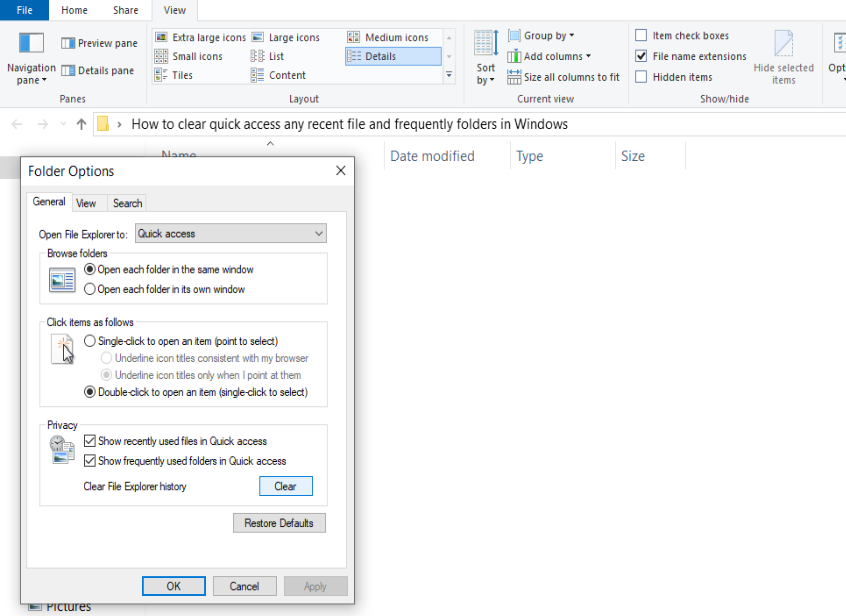Estimated Reading Time: 2 min
To clear the Quick Access section in Windows File Explorer, which includes recent files and frequently used folders, you can follow these steps:
Clear Recent Files and Frequent Folders in Quick Access
Open File Explorer:
- You can do this by clicking on the folder icon in the taskbar or pressing
Windows + E.
Access Quick Access:
- In the left sidebar of File Explorer, you will see the “Quick Access” section.
Clear Recent Files:
- Right-click on “Quick Access” at the top of the sidebar.
- Select “Options” from the context menu.
- In the Folder Options window, under the General tab, you will see a section for Privacy.
- Click on the “Clear” button next to “Clear File Explorer history.” This will remove all recent files from Quick Access.
Remove Frequent Folders:
- To remove frequent folders, you can either clear the history as described above or manually remove specific folders.
- Right-click on any folder under “Quick Access” that you want to remove and select “Unpin from Quick Access.”
Adjust Quick Access Settings
If you want to prevent recent files and frequent folders from showing up in Quick Access in the future:
Open File Explorer Options:
- Again, right-click on “Quick Access” and select “Options.”
Adjust Privacy Settings:
- Under the General tab, you can uncheck:
- “Show recent files in Quick Access.”
- “Show frequently used folders in Quick Access.”
- Click OK to apply the changes.
By following these steps, you can clear and manage the Quick Access section in Windows File Explorer effectively.