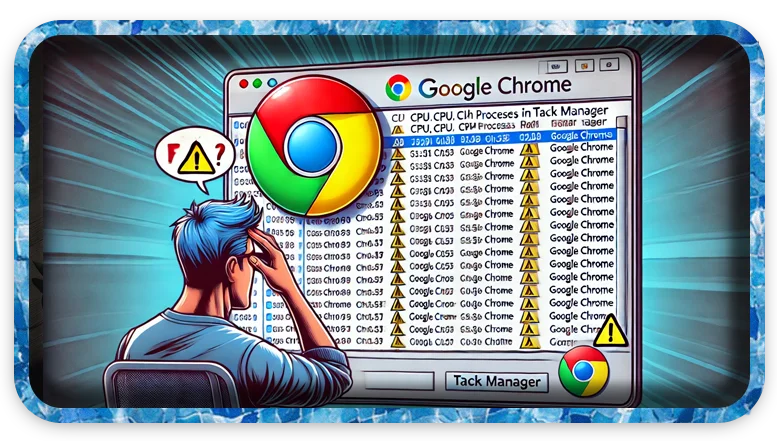Estimated Reading Time: 2 min
If you notice chrome.exe running multiple times in Task Manager—sometimes as many as 25 instances—don’t worry. This is completely normal behavior for Google Chrome. The browser operates using a multi-process architecture, which helps improve stability, security, and performance.
For example, Chrome creates separate processes for each open tab, extension, and plugin. As a result, even if one tab crashes, it won’t take down the entire browser. Additionally, this approach enhances security by isolating processes, reducing the risk of malicious attacks spreading between tabs.
However, if Chrome is using excessive CPU or memory, you might want to check for unnecessary extensions or background processes. Disabling unused extensions or restarting the browser can help optimize performance.
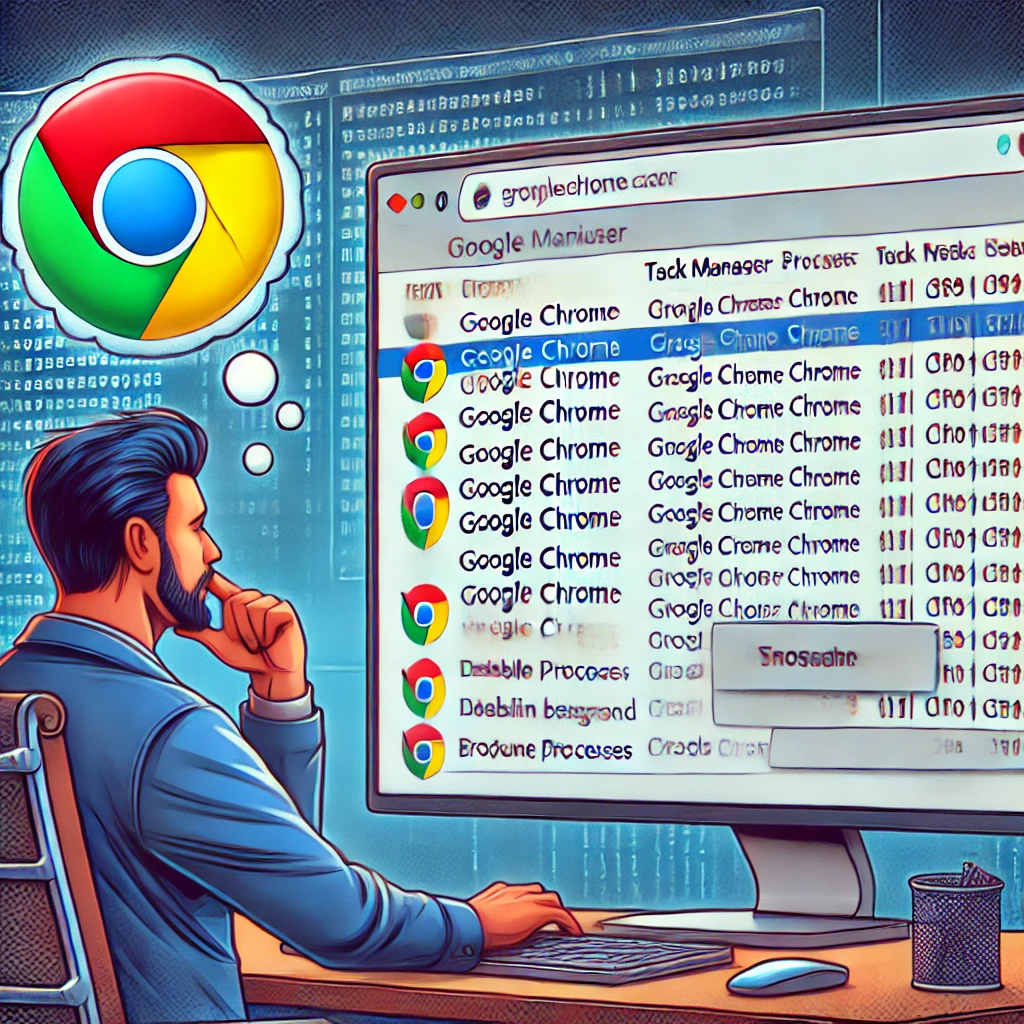
Chrome have so many processes?
- Each tab runs as a separate process – This prevents one crashed tab from affecting the others.
- Extensions and plugins – Each extension runs as a separate process.
- Preloading and background tasks – Chrome runs background tasks to speed up performance.
- GPU and Renderer processes – Chrome offloads rendering tasks to separate processes.
How to Reduce the Number of Chrome Processes
1: Close Unused Tabs & Extensions
- Close extra tabs that you don’t need.
- Disable or remove unnecessary extensions (
chrome://extensions/).
2: Use Chrome’s Built-in Task Manager
- Press Shift + Esc inside Chrome.
- Identify high-memory or unused processes.
- End processes you don’t need.
3: Disable Background Processes
- Open Chrome settings:
- Type
chrome://settings/in the address bar and press Enter.
- Type
- Go to System.
- Turn off “Continue running background apps when Google Chrome is closed.”

4: Use Chrome’s “Process Per Site” Mode
This reduces the number of processes.
- Right-click on Chrome’s shortcut and select Properties.
- In the Target field, add:
--process-per-siteExample:"C:\Program Files\Google\Chrome\Application\chrome.exe" --process-per-site - Click Apply > OK.
5: Restart Your PC
Sometimes, a simple restart can free up system resources and reduce the number of running processes.
Let me know if you need further assistance! 🚀