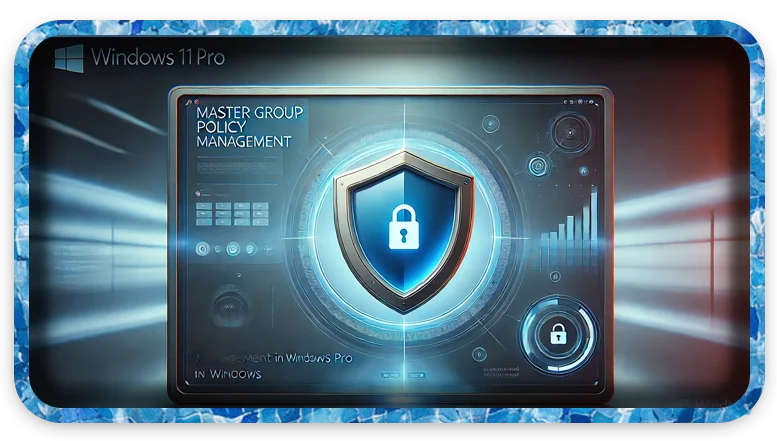Estimated Reading Time: 3 min
Group Policy Management in Windows 11 Pro allows you to control settings and configurations for users and computers within a domain or local machine. Here’s a guide to help you get started with Group Policy Management:
🔧 1. Access Group Policy Management Console (GPMC)
Windows 11 Pro has the Local Group Policy Editor by default, but for full Group Policy Management Console (GPMC), typically used in domain environments, you’ll need to install the feature.
To access the Local Group Policy Editor (gpedit.msc):
- Press
Win + Rto open the Run dialog. - Type
gpedit.mscand press Enter.
To install GPMC (for managing domain policies):
- Open Control Panel → Programs → Turn Windows features on or off.
- Check the box for Group Policy Management Tools.
- Click OK and let the installation complete.
Alternatively, use PowerShell (run as administrator):
Get-WindowsCapability -Name RSAT* -Online | Add-WindowsCapability -Online
📁 2. Understanding the Group Policy Structure
- Computer Configuration: Applies settings to the computer, regardless of who logs in.
- Software Settings
- Windows Settings
- Administrative Templates
- User Configuration: Applies settings to users, regardless of which computer they log on to.
- Software Settings
- Windows Settings
- Administrative Templates
🛠️ 3. Creating and Editing Group Policies
Creating a New Group Policy (for domain users):
- Open Group Policy Management Console (GPMC).
- Right-click on your Domain or Organizational Unit (OU).
- Select Create a GPO in this domain and Link it here.
- Name your GPO (e.g., “Disable USB Access”).
- Right-click the GPO → Edit to configure settings.
Editing Local Group Policy (for standalone PC):
- Press
Win + R, typegpedit.msc, and hit Enter. - Navigate through Computer Configuration or User Configuration.
- Make the necessary changes, then close the editor.
🔒 4. Common Group Policy Settings You Can Configure
- Disable USB Ports:
Computer Configuration→Administrative Templates→System→Removable Storage Access. - Disable Control Panel Access:
User Configuration→Administrative Templates→Control Panel→ Prohibit access to Control Panel and PC settings. - Force Specific Desktop Wallpaper:
User Configuration→Administrative Templates→Desktop→Desktop→ Desktop Wallpaper.
💡 5. Applying and Refreshing Group Policy
- To force update the group policy immediately, open Command Prompt (Admin) and type:
gpupdate /force - To check the applied policies, use:
gpresult /r
🔍 6. Backup and Restore Group Policy
Backup:
- Open Group Policy Management.
- Right-click on Group Policy Objects → Back Up All.
- Choose a backup location.
Restore:
- Right-click on Group Policy Objects → Manage Backups.
- Select the backup you want and click Restore.
⚠️ 7. Troubleshooting Group Policy Issues
- Check for syntax errors in scripts.
- Ensure the policy is linked to the right OU or Domain.
- Use the Event Viewer to check for group policy-related errors under:
Event Viewer→Applications and Services Logs→Microsoft→Windows→GroupPolicy.
Do you need help configuring specific policies or managing domain settings?