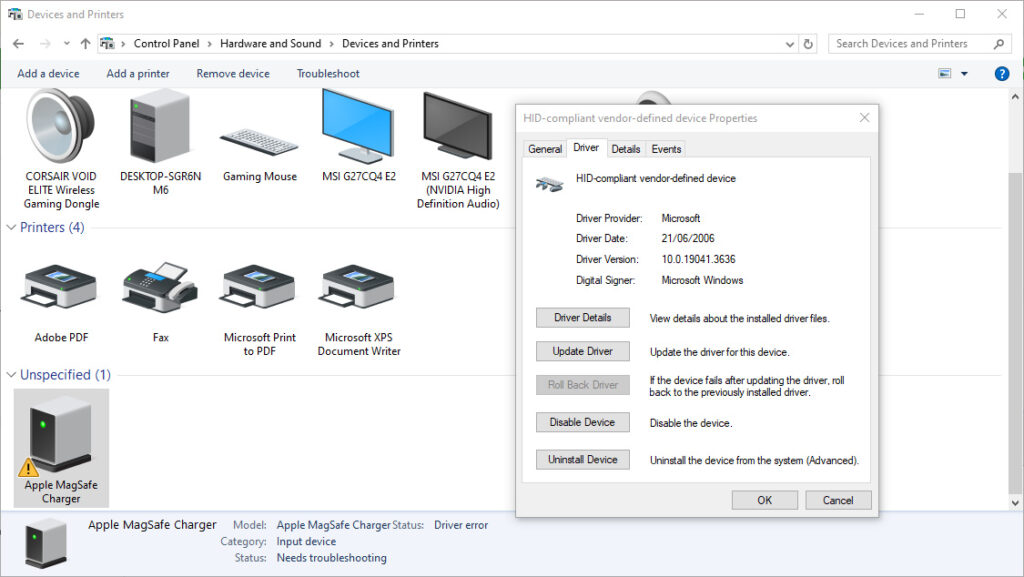Estimated Reading Time: 2 min
If your Apple MagSafe charger connected via USB-C is not recognized by Windows, there are several possible reasons and troubleshooting steps you can try:
1. Compatibility
- Apple MagSafe chargers are designed primarily for Apple devices, and their compatibility with Windows machines may vary. Ensure your Windows device supports USB-C power delivery or recognizes external charging devices.
2. USB-C Port Type
- Verify if the USB-C port on your Windows device supports data transfer and power input/output. Some USB-C ports may only support data transfer without power delivery.
3. Driver Issues
- Check for missing or outdated drivers on your Windows system:
- Open Device Manager.
- Look for any yellow exclamation marks, particularly under “Universal Serial Bus controllers.”
- Update the driver for the USB-C controller or reinstall it.
4. Power Delivery Protocol
- MagSafe chargers may use proprietary power delivery protocols that are not fully supported by some Windows devices. Ensure your device supports USB-C PD (Power Delivery).
5. Cable and Adapter Issues
- Inspect the USB-C cable and adapter for damage or compatibility. Use a certified USB-C cable and ensure it’s capable of both data and power transfer.
6. Windows Power Settings
- Adjust your Windows power settings to ensure USB ports remain active:
- Go to Control Panel > Hardware and Sound > Power Options.
- Select Change plan settings > Change advanced power settings.
- Under USB settings, disable USB selective suspend.
7. Try on Another Device
- Test the MagSafe charger with another USB-C device to ensure it is functioning properly. Similarly, try connecting another USB-C device to your Windows system to rule out hardware issues.
8. Firmware Updates
- Ensure your Windows device has the latest BIOS/firmware updates. These updates often include fixes for USB-C issues.
If the charger is still not recognized, it may be due to Apple’s proprietary design, which could limit full compatibility with non-Apple systems. In such cases, consider using a USB-C charger designed for cross-platform compatibility.
This one worked for me
Open Control Panel (I have my view set by Category)
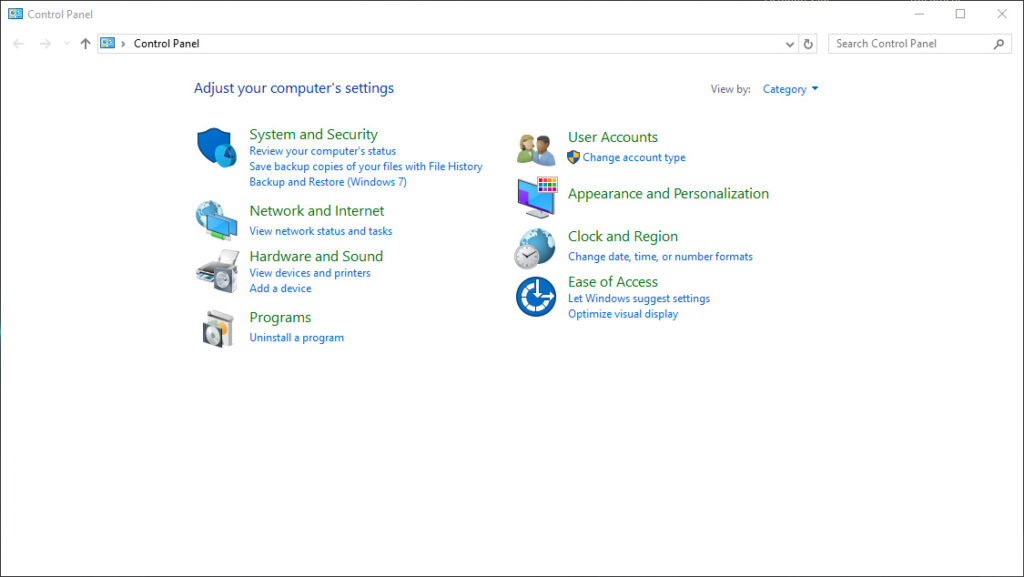
Click “Hardware and Sound”
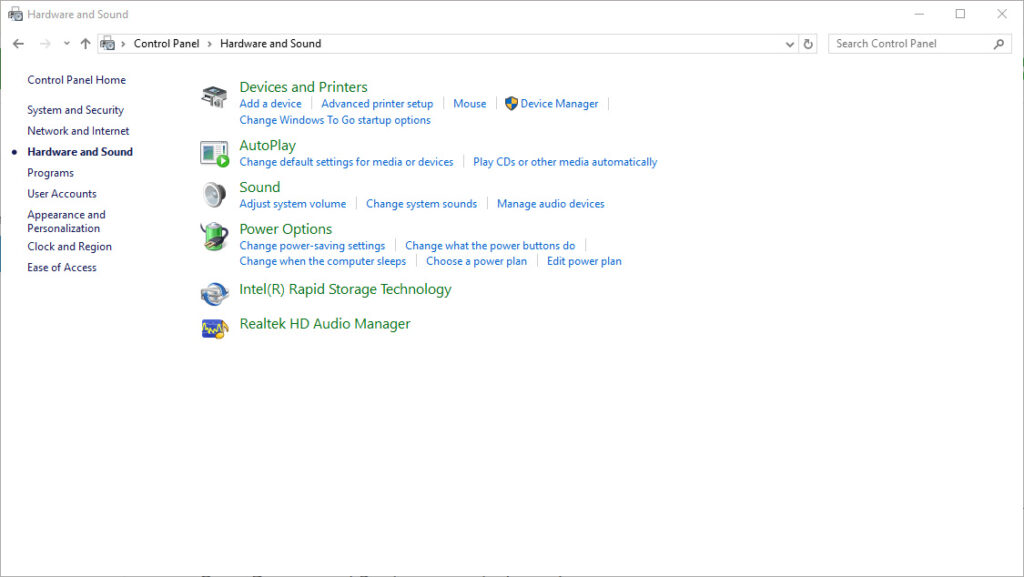
Open Devices and Printers in control panel
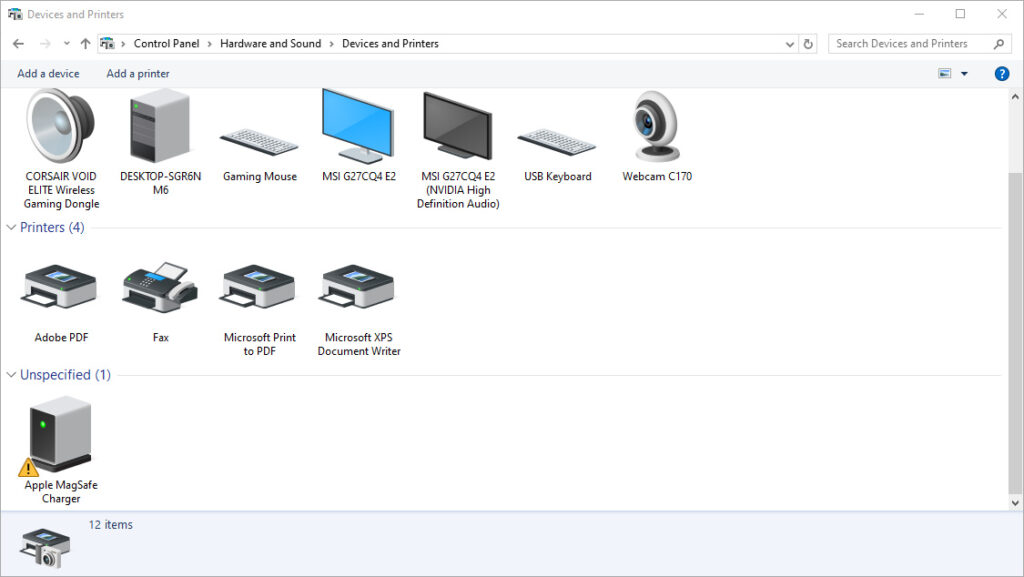
Right click Apple MagSafe Charger and open properties
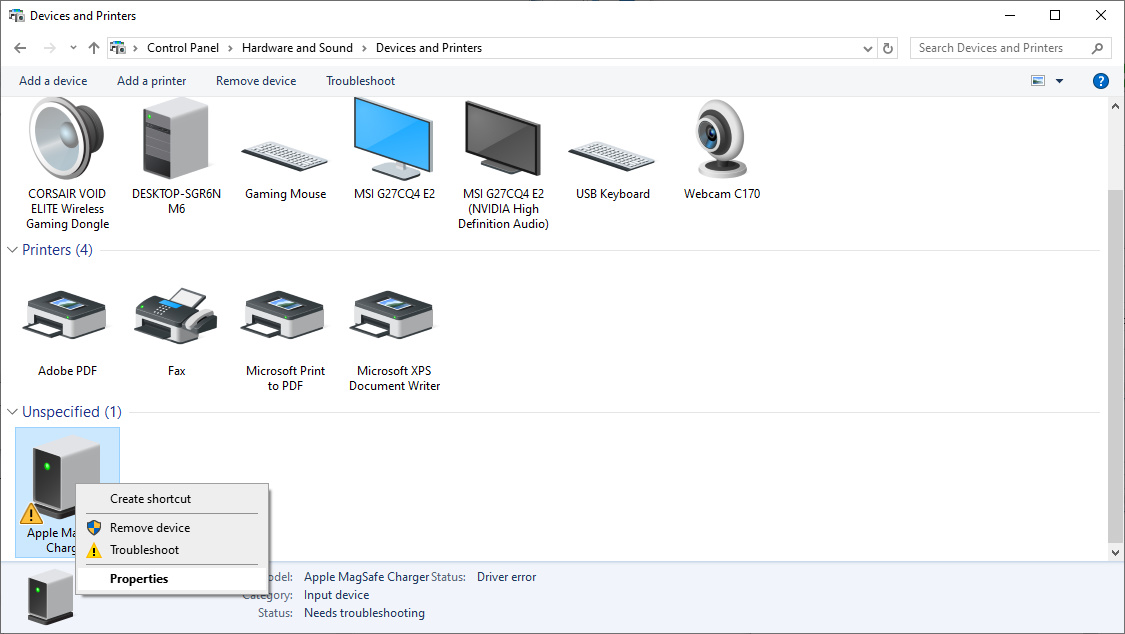
Apple MagSafe properties box go to Hardware tab
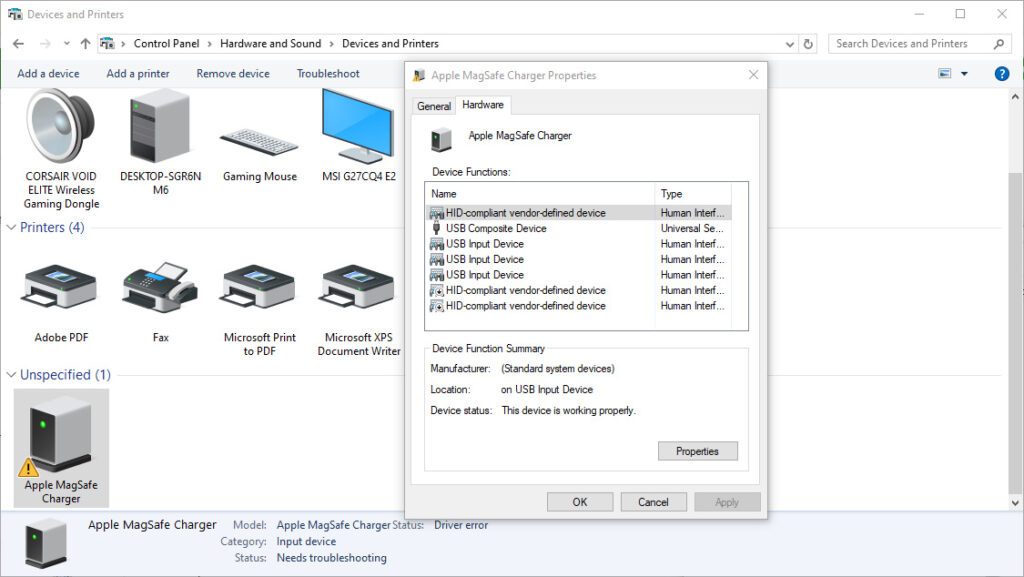
Select HID-compatible-vendor-defined device. Click properties
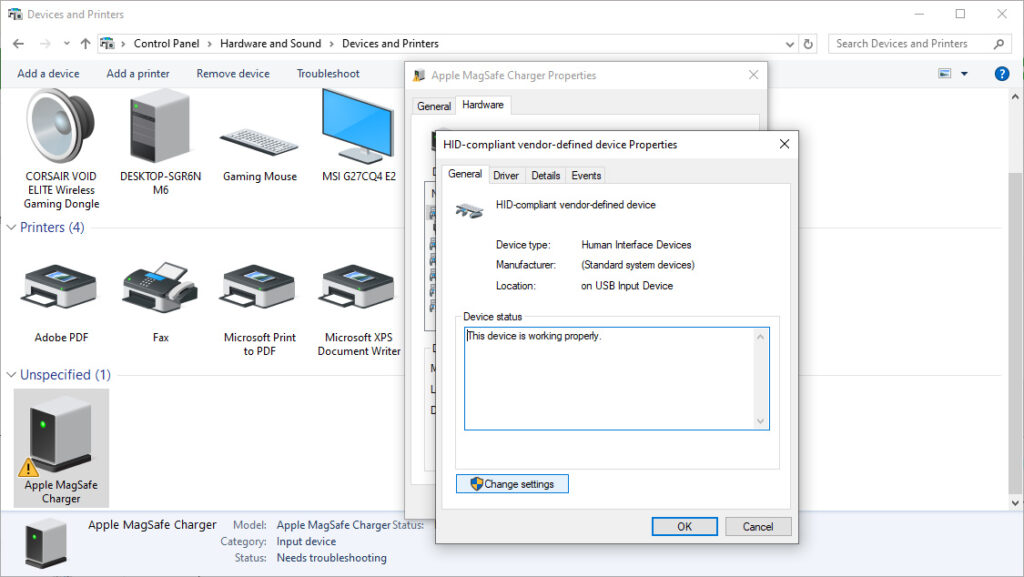
Click Change settings (if applicable). Go to driver tab and disable the device.